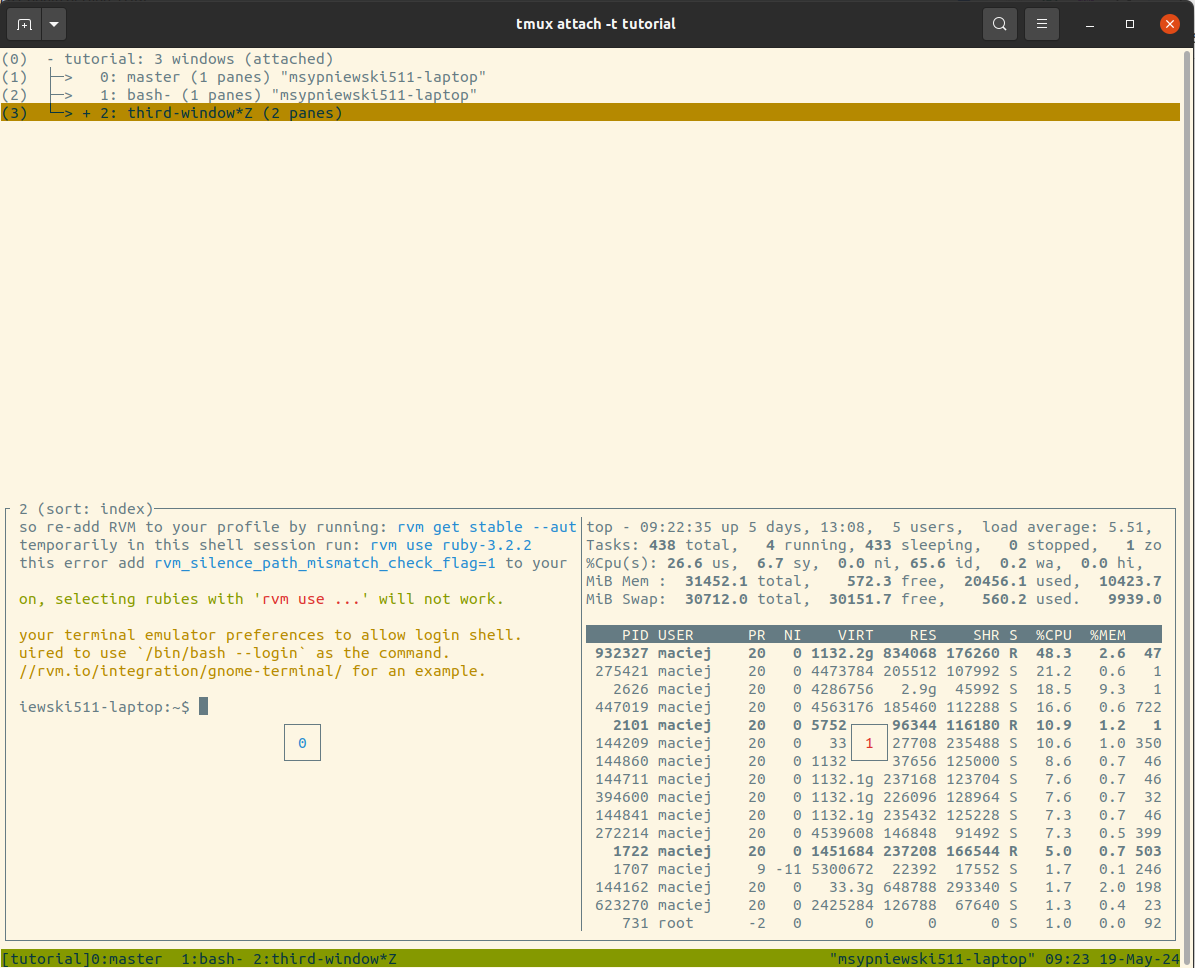
Tmux
by msypniewski511 in Linux
Using tmux
Running tmux
$ tmux
Naming the session
$ tmux rename-session tutorial
Creating another window
Ctrl + b, then c
Jump into last window
Ctrl +b, then l
Jump to next window
Ctrl + b, then n
Choose window interface
** Ctrl + b, then w**
The prefix key: Ctrl + b = Prefix
Switch to previous window
Prefix, p
Switch to next window
Prefix, n
Search for text in windows
Prefix, f
Detaching and attaching
Prefix, d
View the active sessions
$ tmux list-sessions
Reattach the detached session
$ tmux attach-session -t session-name
Renaming windows
Prefix, ,
Kiling windows
Prefix, &
Help on key bindings
Prefix, ?
Search down:
Ctrl + s and /
Configuration tmux
set-option
This command can be called on its own to set an option temporarily. However, most
of the time, we will use it to set options within a tmux configuration file so each time
we launch tmux, the options are set the way we would like.
$ tmux set-option status off
Creating a tmux configuration file
$ cd ~ $ touch .tmux.conf
Starting point
tmux show -g | sed 's/^/set -g /' > ~/.tmux.conf
Show options
$ tmux show-options $ tmux show-options -g
To set key modes add the following couple line to .tmux.conf
set-option -g status-keys emacs set-option -g mode-keys emacs
Enabling mouse mode
.tmux.conf
set-window-option -g mouse-mode on set-option -g mouse-select-window on set-option -g mouse-select-pane on set-option -g mouse-resize-pane on
Now is enough:
set -g mouse on
Changing the status bar
set -g status-style fg=black,bg=blue set-window-option -g window-status-current-style bg=#FF0000
Reloading the configuration
$ tmux source-file ~/.tmux.conf
Sessions, Windows, and Panes
Sessions are essentially the base unit in tmux. It can have one or more windows, and
a window can be broken into one or more panes.
Creating sessions
$ tmux new-session -s name
Prefix, d
$ tmux new-session -s second_name
Switch session
Prefix, s
Prefix, )
Multiple panels
Split the window vertically
Prefix, %
Split the window horizontally
Prefix, "
Moving between panes
Prefix, o
Prefix, arrows
Kill pane
Prefix, x
Zooming panes
Prefix, z
Resizing panes
Prefix key followed by the arrow keys to move on to the next one until all panes
0 Replies
Leave a replay
To replay you need to login. Don't have an account? Sign up for one.